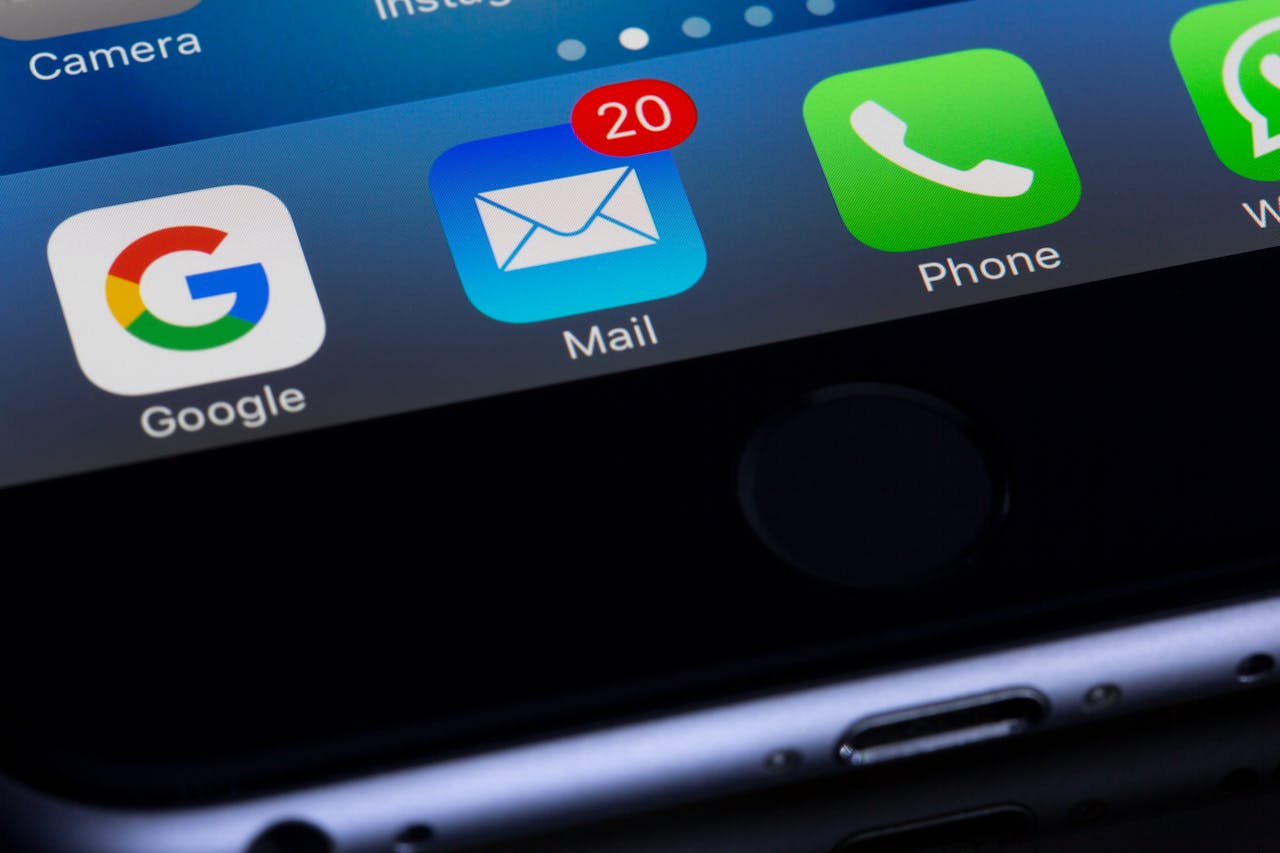cPanel is widely recognized as one of the most user-friendly web hosting control panels available. With a wide range of features and a straightforward interface, it allows website owners to easily manage their online presence.
Creating an email account in cPanel is a quick and hassle-free process that can be done in just a few steps. By following this guide, you’ll be able to set up personalized email addresses for your domain, enhancing your professional image and improving communication with your audience. Start leveraging the power of cPanel today and unlock the full potential of your website.
Prerequisites
- Access to your web hosting cPanel dashboard.
- Your hosting provider should have provided you with your cPanel login credentials.
Steps
- Log in to cPanel Begin by accessing your cPanel dashboard. Typically, you can do this by adding “/cpanel” to the end of your domain name (e.g., www.yourdomain.com/cpanel). Enter your cPanel username and password.
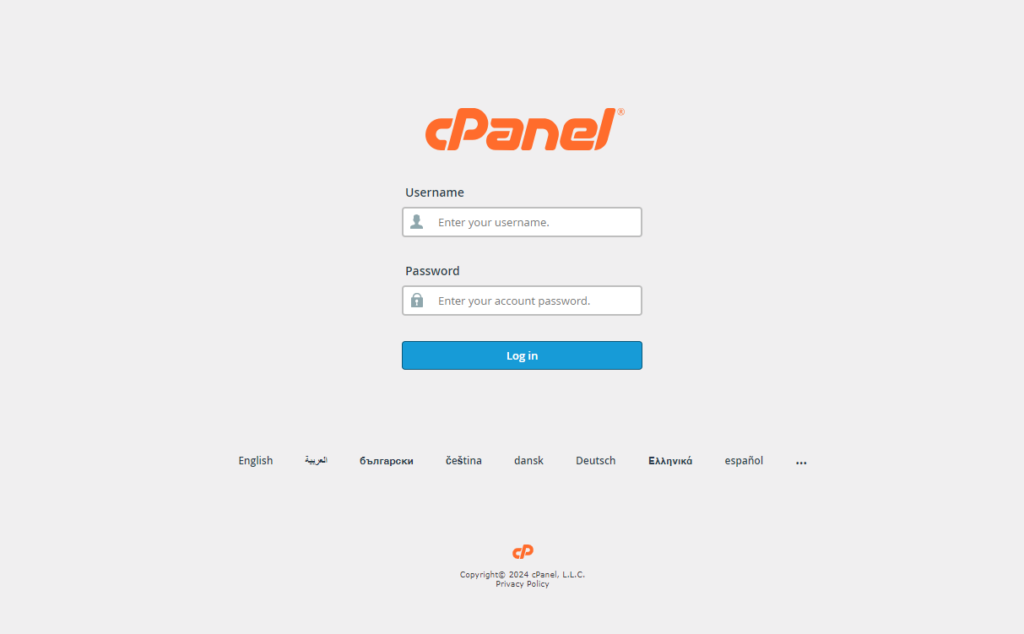
- Locate the ‘Email Accounts’ Section
Once you’re inside the cPanel, find the “Email” section and click on the “Email Accounts” icon.
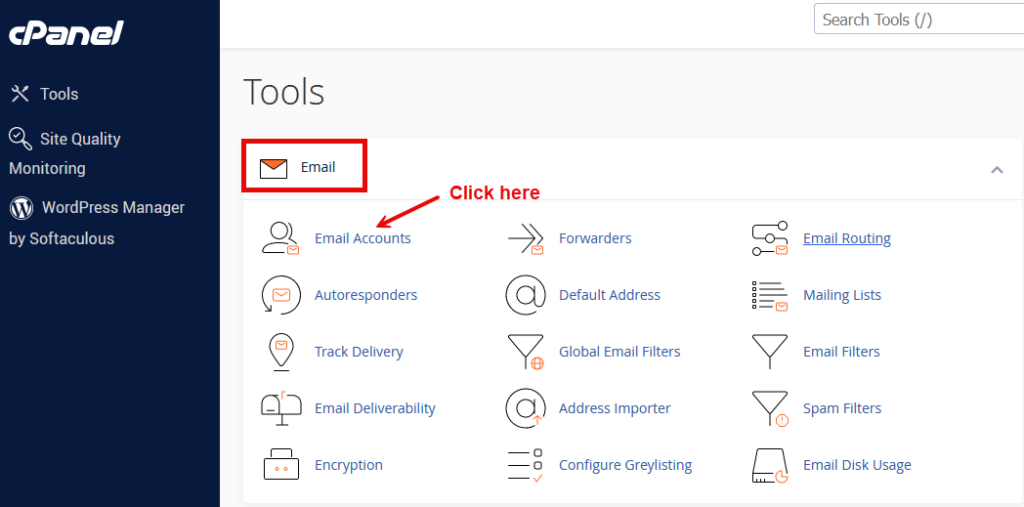
- Click ‘Create’
In the ‘Email Accounts’ interface, click the “Create” button to start setting up a new email account.
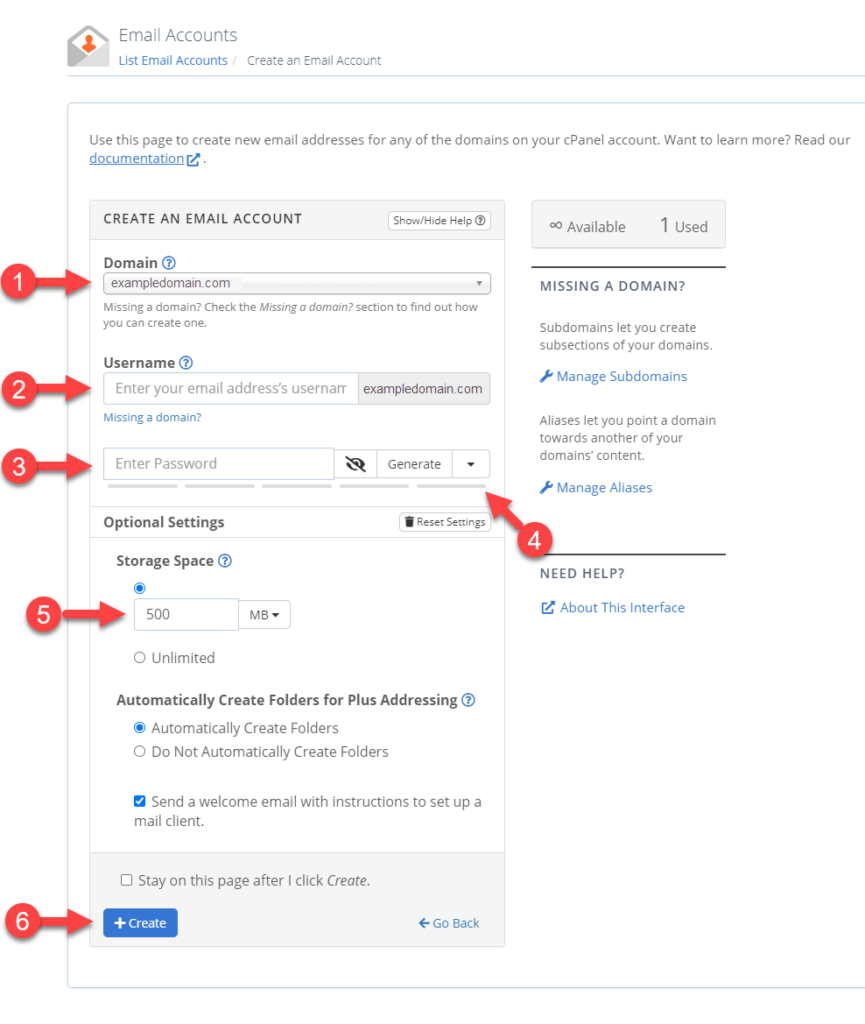
- Enter Email Account Details
- Username: Choose the desired username for your email address (the part before the ‘@’ symbol).
- Domain: If you manage multiple domains, select the domain you want to associate with this email address.
- Password: Create a secure password for the email account. You can use the “Generate” button to help you create a strong password.
- Set Mailbox Quota (Optional)
You have the option to limit the storage space allocated to the email account. Enter the desired storage in the “Mailbox Quota” field or select “Unlimited” for no restrictions.
- Click ‘Create’ Again
Review the details and then click the final “Create” button to complete the process.
Accessing Your Email
There are a couple of ways to access your newly created email account:
- Webmail: cPanel offers built-in webmail clients like Horde or Roundcube. You can access webmail directly from your cPanel or by going to a URL like: www.yourdomain.com/webmail
- Email Client: Setup your email account on a desktop email client software like Microsoft Outlook, Mozilla Thunderbird, or Apple Mail. You’ll need your email address, password, and incoming/outgoing server settings (usually provided by your hosting company).
Additional Tips
- Choose a strong password to protect your email account.
- Be mindful of the storage quota if you select a limit for your mailbox.
- Explore additional email features in cPanel, such as forwarding and autoresponders.